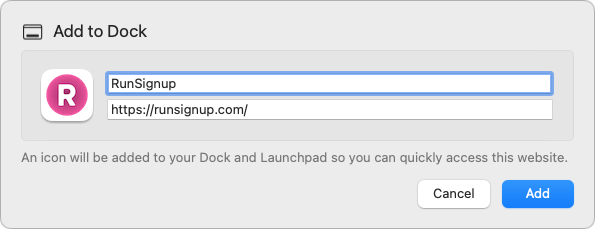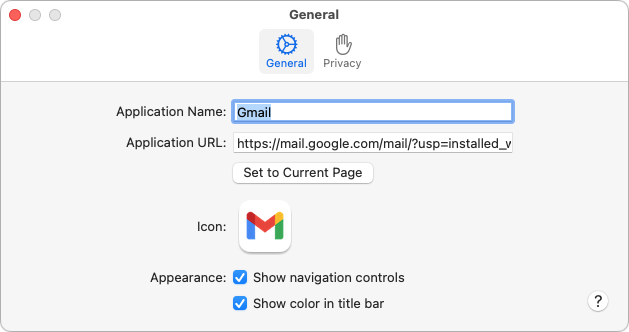In macOS 14 Sonoma, Safari introduced Web apps (also known as site-specific browsers) that allow you to turn a website into what looks and feels like an independent app on your Mac. Site-specific browsers encapsulate a single Web app or site, with the goal of breaking a website out of a Web browser so it can function like a regular Mac app.
Websites to consider turning into standalone apps might be Gmail, Google Docs, Netflix, Notion, QuickBooks, and any other Web-focused apps that feel more natural when as independent apps. Site-specific browsers can also be helpful for websites you regularly access, like discussion sites, news aggregators, or a company intranet.
To create a Web app in Safari, open the chosen page, choose File > Add to Dock, and name the app.
Safari saves the Web app to the Applications folder in your Home folder (not the regular top-level Applications folder). The Web app is also added to the next open spots on the Dock and in Launchpad and is enabled to open via Spotlight.
If you would like to change the name or appearance of the Web app, click the app’s name in the menu bar and choose Settings. To change the icon, click it and select a file, such as an image file or another app, in the dialog that appears.
Although Web apps look and feel just like Web pages in Safari, there are a few functional differences:
- Clicking a link to another page on the same website as the Web app opens the page within the window—but clicking a link to another website opens it in a new tab in Safari.
- Web apps have their own browsing history, cookies, website data, and settings, none of which is shared with Safari.
- Web app toolbars have only back and forward buttons and a Share button; they lack an address bar, bookmarks, tabs, and extensions. To access these latter options, switch back to Safari by choosing File > Open in Safari.
- The Web app’s icon in the Dock will show the number of unread notifications, when applicable.
Web apps can be removed from the Dock without deleting them from your drive. When you do want to delete a Web app, drag its icon from the Home folder’s Applications folder to the trash. You can also force a Web app to launch at login in System Settings > General > Login Items.
Keep in mind that Web apps cannot receive incoming URLs. For example, if you have a Google Docs Web app and click a Google Docs link in an email, it will open in your default Web browser, not in your Google Docs Web app. If desired, you can use the utility Choosy to redirect links to specific Web apps.
Overall, Safari Web apps are easy to create and likely provide most of what you want in an app that encapsulates a website. If you do find yourself needing capabilities beyond what Safari provides—such as access to extensions, support for tabs, more control over how links open, or choices of browser engines—we suggest exploring alternative site-specific browser apps like Unite, Coherence X, and WebCatalog.